When you trying to connect to the Windows Server Remote Desktop Session Host (RDSH), you may encounter the following error message:
The remote session was disconnected because there are no Remote Desktop License Servers available to provide a license.
Please contact the server administrator.
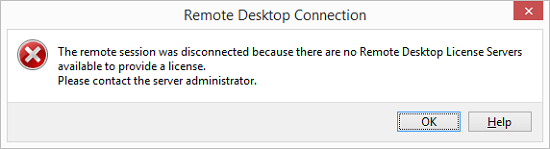
This issue appears because the server fails to contact the licensing server after the 120 licensing grace period expires. For your information, you can still RDP to the server using
How to resolve the issue
First, you need to run RD Licensing Diagnoser tool from Server Manager. This tool will check the RD licensing configuration for problems. If there is no issue and report correct licensing information, you can reset the licensing grace period as below:
- Open Registry Editor (
regedit ). - Go to HKEY_LOCAL_MACHINE\SYSTEM\CurrentControlSet\Control\Terminal Server\RCM. Export this registry key to a file before making any changes.
- Locate the GracePeriod key and either delete or rename it. It may be necessary to take ownership of the key and/or modify its permissions first.
- Reboot the RD Session Host server. You should now be able to successfully connect to it.
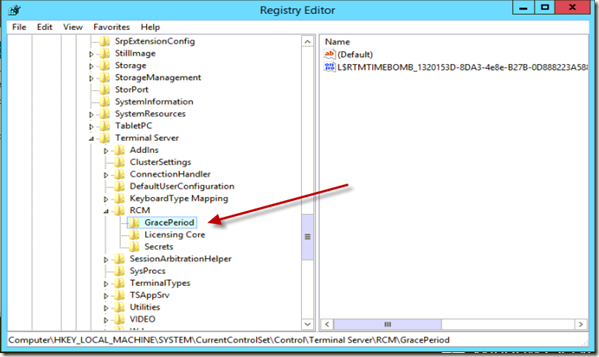
We hope this article can help you to resolve “No Remote Desktop License Servers available” while RDP to Windows Server issue. If you liked this article, then please share with the others. You can also find us on Twitter and Facebook.


it’s work!
Big Thanks!
Thank you so much .problem solved. but it is showing active for 119 days. Regards,Rajib Saha.from Bangladesh.