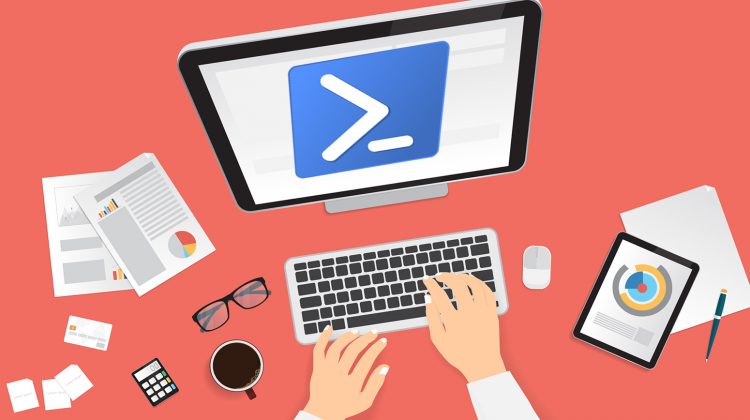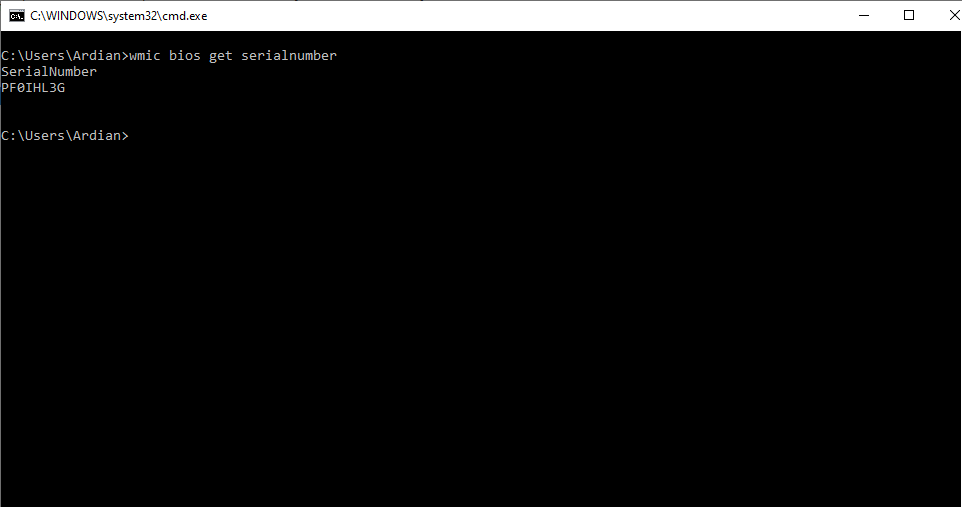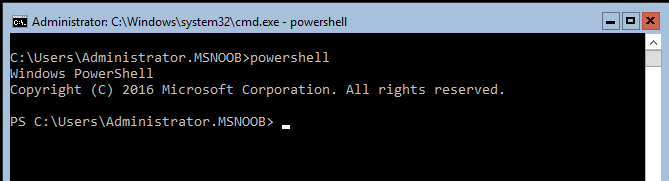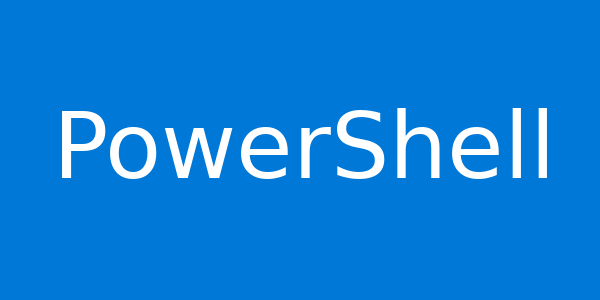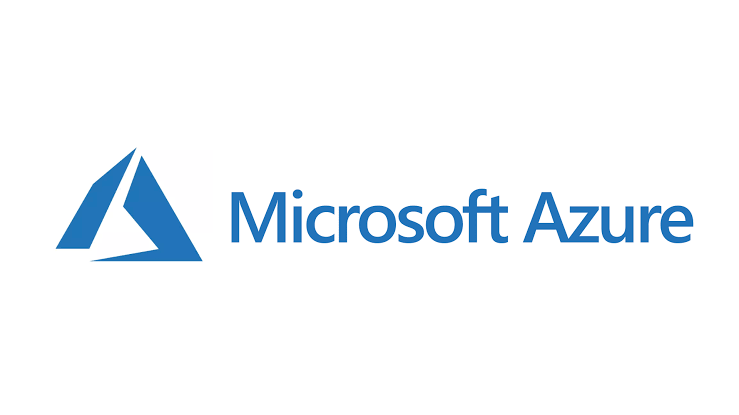Check Allocation Unit Size of NTFS Partition
Question How i can check the allocation unit size of my disk drive using command prompt? Answer Open the administrator command prompt and run the following command Example If you like this article, please share, subscribe or you can follow our Facebook Page and Twitter.
Check Allocation Unit Size of NTFS Partition Read More »