Since Windows Server 2012R2, the disk performance information on task manager was disabled because of performance impact on collecting disk metrics on the server.
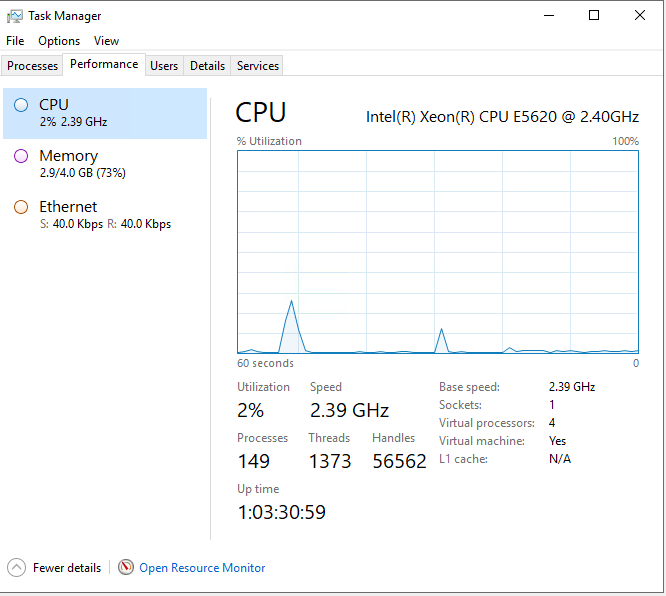
You can use Resource Monitor to check Disk IO Usage. However, you can enable the Disk Performance monitor on the Task Manager.
Enable Disk Performance Monitor
Below is the step to enable disk performance monitor:
- Ensure the Task Manager is closed
- Open the Command Prompt with Elevated permission
- run the following command: diskperf -Y
- Re-Open the task manager.
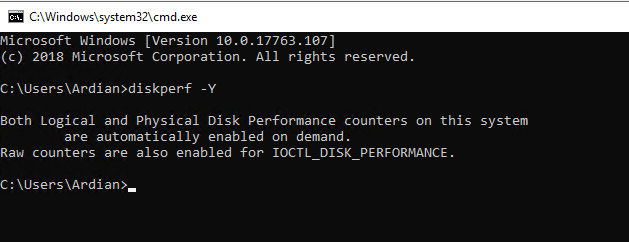
Disable Disk Performance Monitor
You can simply change the parameter from -y to -n as below:
diskperf -N

We hope this article can help you to get VM list detail on Hyper-V Cluster. If you liked this article, then please share it with the others. You can also find us on Twitter and Facebook.


didnt help
im still having this issue
lol get rekt