Sometimes when you receive the result from PowerShell command, there are three dots (Elipsis) “…” that truncate the result. In this article, I will show you how to expand three dots (Elipsis) on PowerShell result console. For more detail, please see the example below:
Get-Mailbox ardian | Select AddressListMembership
AddressListMembership
---------------------
{\Mailboxes(VLV), \All Mailboxes(VLV), \Offline Global Address List, \All Users...}As you can see, there are three dots (Elipsis) behind “\Exchange Admins. . .”.
How to show all results?
There are some options to do that
Using -ExpandProperties Parameter
Some PowerShell Command have -ExpandProperties Parameter. Thus, you can try it first to get all the results. Below is the example:
Get-Mailbox ardian | Select -ExpandProperty AddressListMembership
AddressListMembership
---------------------
{\Mailboxes(VLV), \All Mailboxes(VLV), \Offline Global Address List, \All Users, \All Recipients(VLV), \Default Global Address List}Change PowerShell Variable
There is a PowerShell preference variable called $FormatEnumerationLimit. By default, the value of this variable is 4. Changing this variable to -1 will display more data in the PowerShell command result. Since this is a per-session variable in PowerShell, then you need to change this variable each time you want to expand the Result from PowerShell command. Below is the example to change the variable:
On the PowerShell console, run $FormatEnumerationLimit =-1 and press Enter.
If you like this article, please share, subscribe or you can follow our Facebook Page and Twitter.

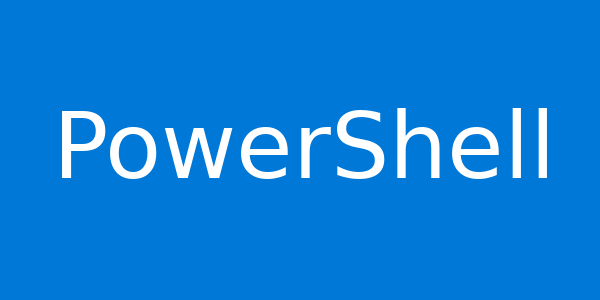
you can also set your console screen size
Thank you very much, you made my day 🙂