It is possible to publish an RDS RemoteApp installed on a Network Share. However, sometimes you got the error when you use GUI to publish an RDS RemoteApp that said you need to specify the correct UNC path for the application as the following picture.
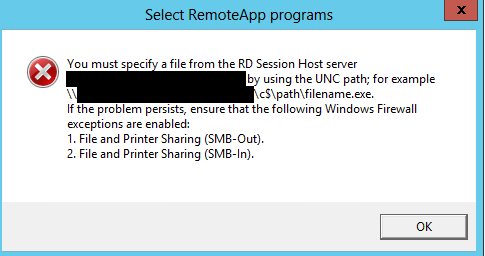
We can resolve this issue by using a PowerShell command. In this post, I will show you how to resolve this issue.
Configure Firewall
Before we continue, we need to allow or make an exception for the following firewall rule on the server/computer where the application you want to publish installed:
- File and Printer Sharing (SMB-Out)
- File and Printer Sharing (SMB-In)
PowerShell Command
You can use the PowerShell command below to Publish an RDS RemoteApp
New-RDRemoteApp -Alias "App Name" -CollectionName "Collection" -DisplayName "APP DisplayName" -FilePath "\\server01\apps\app.exe"
-FilePath can also be a .cmd or .bat file, but then you also need to specify -IconPath as below:
New-RDRemoteApp -Alias "App Name" -CollectionName "Collection" -DisplayName "APP DisplayName" -FilePath "\\server01\apps\app.bat" -IconPath "c:\app1\app.exe"
We hope this article can help you to publish an RDS RemoteApp on Network Share. If you liked this article, then please share it with the others. You can also find us on Twitter and Facebook.

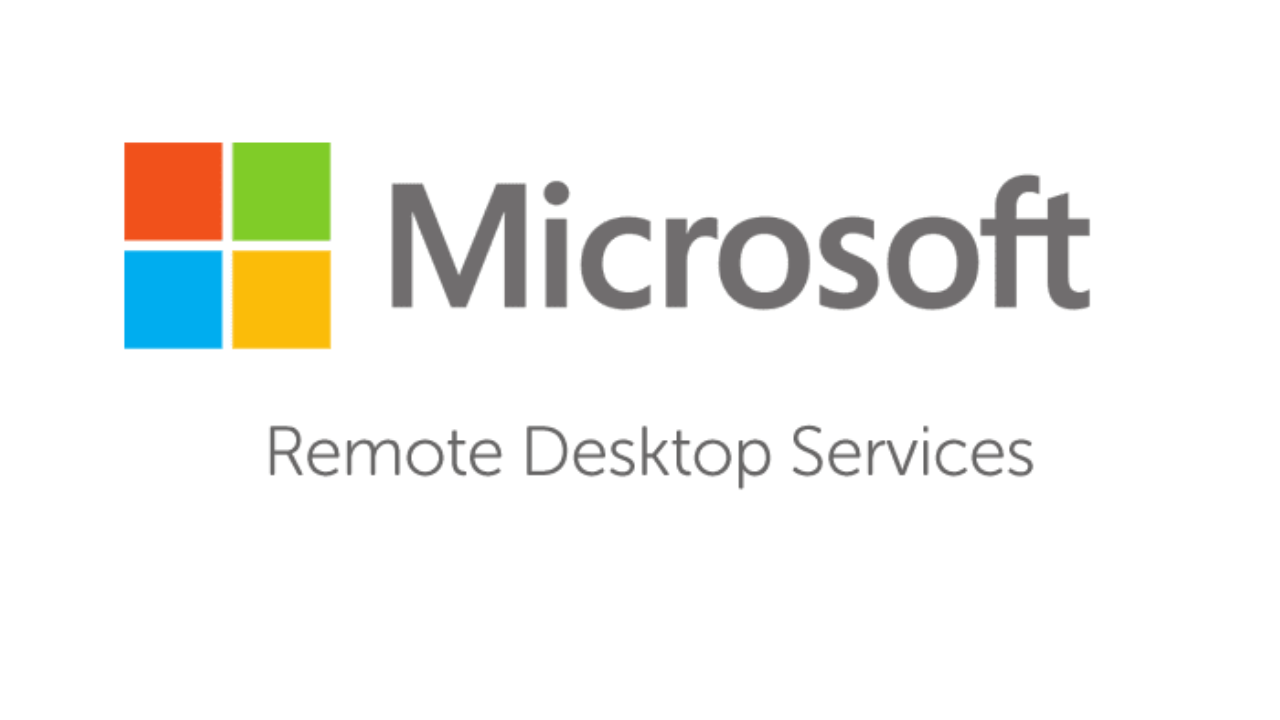
Hi it’s possible to publish app from network share with user and password?