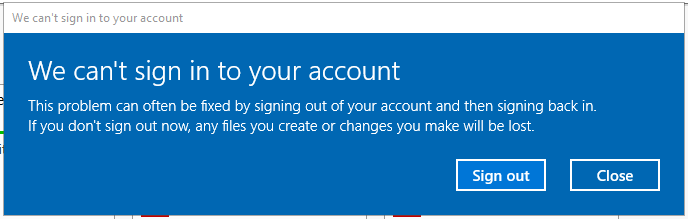When the user is trying to login to the RDS server, they got a warning that they can’t sign in to remote desktop services due to a temporary profile. This issue usually happening when you configure the RDS Collection with User Profile Disk (UPD) and the user is not fully logged off from the RDS. Although the user is not connected their sessions continue to run in the server background and their UPD remains attached to the RDS server.
How to fix?
1. Ask the user to log off and do not allow users to log on while troubleshooting.
2. Delete the temporary profile from Advanced System Properties.
You can do this by opening the Control Panel → System → Advanced System Properties → Advanced → User Profiles → Settings. Then remove any profiles with Type set as TEMP
3. Delete any temporary use profiles from the ProfileList in Registry.
Open Registry editor using “Regedit” command
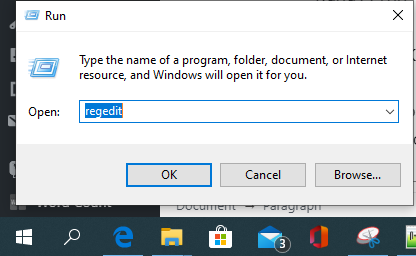
Go to the following path “HKLM\SOFTWARE\Microsoft\Windows NT\Current Version\ProfileList“
Find the “Key” with .bak suffix. For example S-1-5-21-797517532-890977100-1844936127-5816.bak
Export the Key if necessary
You can also identify which the key belongs to the user is by open the key and check the ProfileImagePath value.
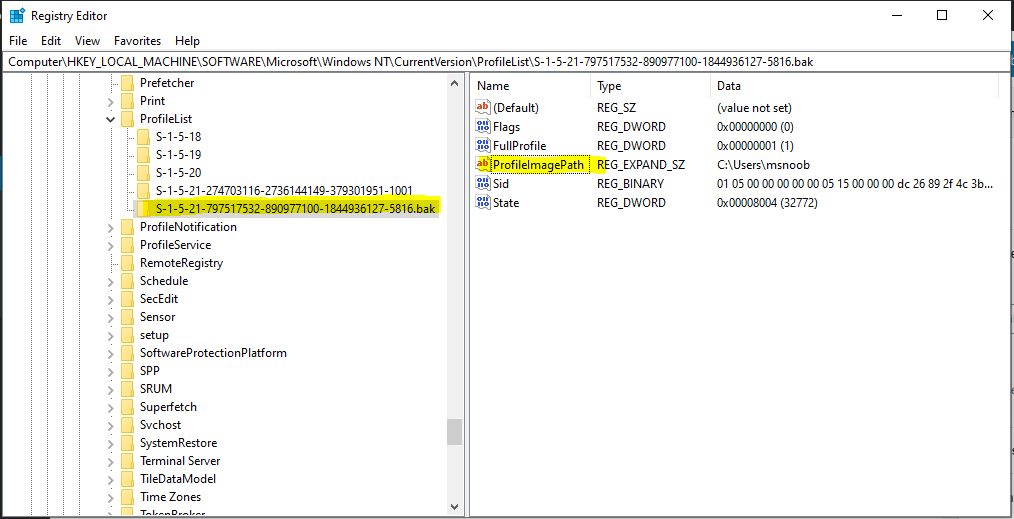
4. Manually delete any temporary profiles located in C:\Users\
Remove the temporary profile folder under C:\Users\ that contains “TEMP” on the folder name. For example “TEMP.Domain.000” or “TEMP.Backup-000”
How to prevent this issue?
To prevent this issue on RDS infrastructure, you can create a GPO policy to log off inactive user after few minutes.
We hope this article can help you to get VM list detail on Hyper-V Cluster. If you liked this article, then please share it with the others. You can also find us on Twitter and Facebook.