By Default, Windows Server Core will start Command Prompt (cmd). However, if you would like to change the default cmd to PowerShell, you can change it by changing the Registry value.
The Registry that I’m talking is located under the following location
HKLM:\Software\Microsoft\Windows NT\CurrentVersion\WinLogon
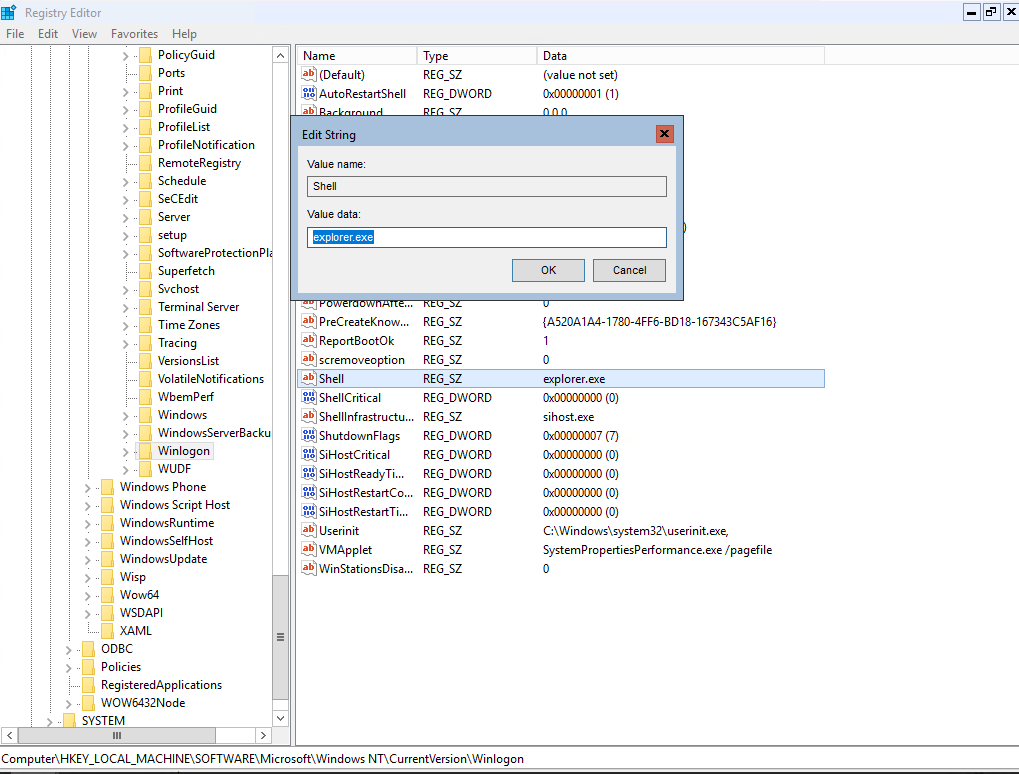
Let’s change this setting to make the Windows Server Core starts PowerShell after loggin in.
Open Windows PowerShell. Since currently you still use cmd, you can type “PowerShell” on your command prompt.
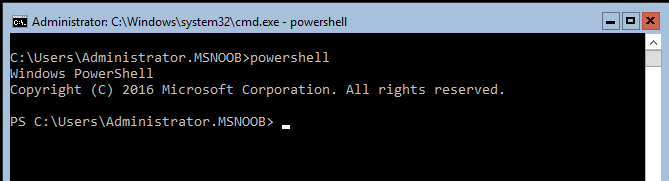
Then, enter the following command on PowerShell console and hit enter:
Set-ItemProperty -Path 'HKLM:\Software\Microsoft\Windows NT\CurrentVersion\WinLogon' -Name Shell -Value 'PowerShell.exe'
After that, restart your Windows Server Core by running the following Command:
Restart-Computer -Force
After login, you should see the PowerShell prompt running as the
If you like this article, please share, subscribe or you can follow our Facebook Page and Twitter.


Pingback: Windows Server Core – How to have PowerShell automatically start when logging onto the session. – IT Blog