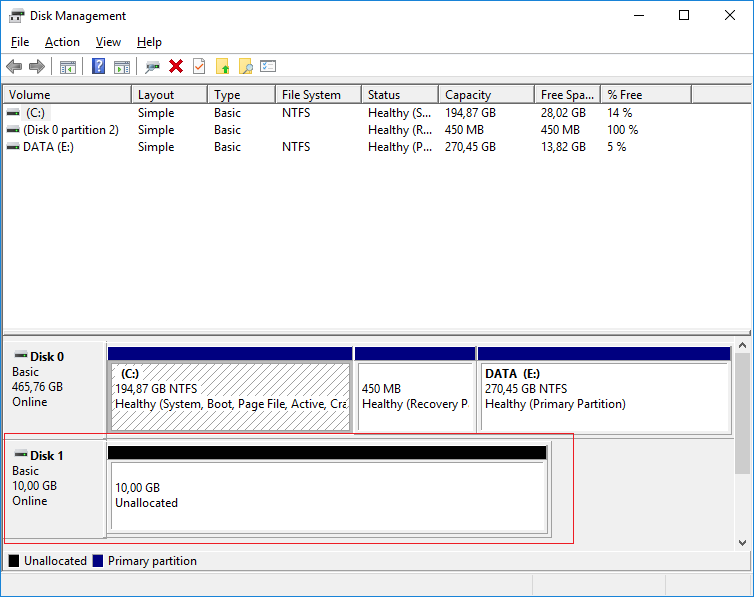In the last article, I’ve shown you how to create an iSCSI target in Windows Server 2016. Now, I will continue to configure the client to connect to the iSCSI server using iSCSI initiator. This time, I’m using Windows 10 as my client and Windows 2016 for the iSCSI target server. Below is the detail of the iSCSI target server that has been configured on the server:
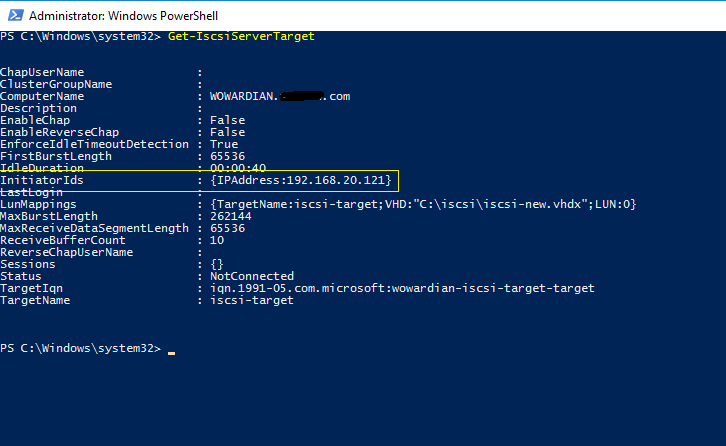
As you can see, I’m using an IP address as an InitiatorIds.
- Open “iSCSI Initiator” application from the start menu.
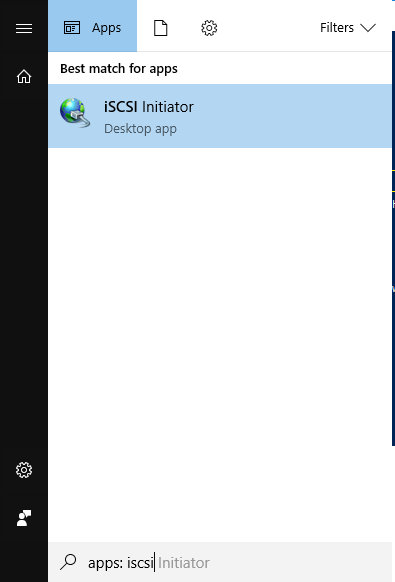
- On the iSCSI Initiator main page, select “Discovery” tab and click on the “Discover Portal” to add the discovery iSCSI target server.
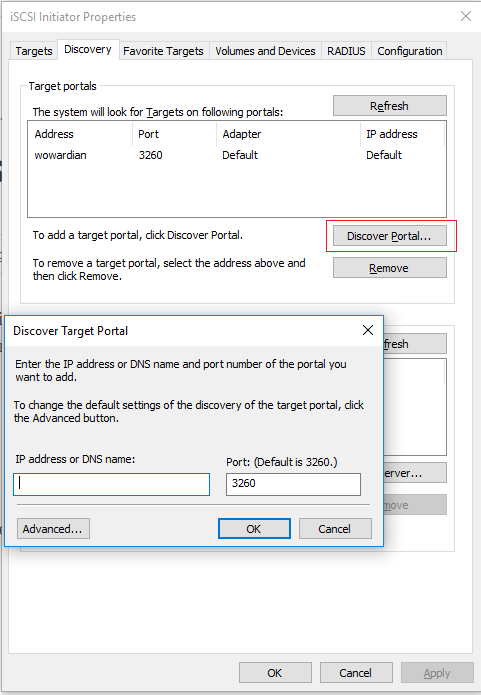
- After the “Target Portals” has been added, back to the “Target” tab to see if the “Discovered Target” is available and finally click “Connect”. If there is no Discovery Target available, check your connection or firewall setting.
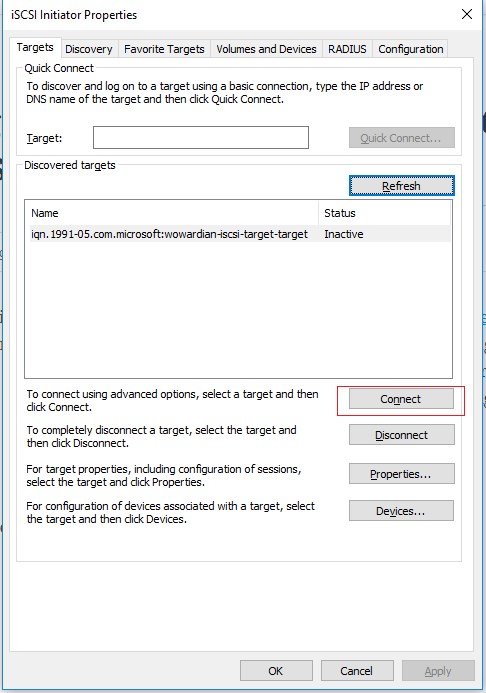
- To verify if your iSCSI connection is successful or not, you can open the Disk Management and find the new Disk inserted.