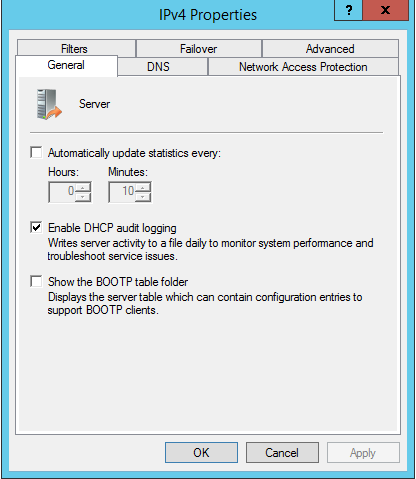Problem
Sometimes, You want to enable DHCP Server logging to monitor the DHCP server to track down the issue you have.
Solution
Using PowerShell Command
You can enable the DHCP Server log using Set-DhcpServerAuditLog CmdLet. The Set-DhcpServerAuditLog cmdlet sets the Dynamic Host Configuration Protocol (DHCP) server service audit log configuration on the DHCP server service that runs on the computer. This cmdlet also sets the enabled state for the DHCP server service audit log.
Set-DhcpServerAuditLog -ComputerName "dhcpserver.msnoob.com" -Enable $True -Path "D:\dhcpauditlog\" -MaxMBFileSize 100
Using a graphical user interface
- Open the DHCP snap-in.
- In the left pane, right-click on DHCP and select Add Server.
- Type in the name of the DHCP Server you want to target and click OK.
- Right-click the server node and select Properties.
- On the General tab, check the box beside Enable DHCP audit logging.
- Click OK.