After installing Active Directory role to the server, there are three options in the promoting a domain controller. First, you can configure the server to add to the existing domain. Second, you configure the server to add to the existing forest. Third, you can configure the server to the new forest. In this post, I will show you how to promote a domain controller to the new forest.
Using Server Manager GUI
1. Open Task Manager and click Notification (Flag icon on top right section) -> and select “Promote this server to a domain controller”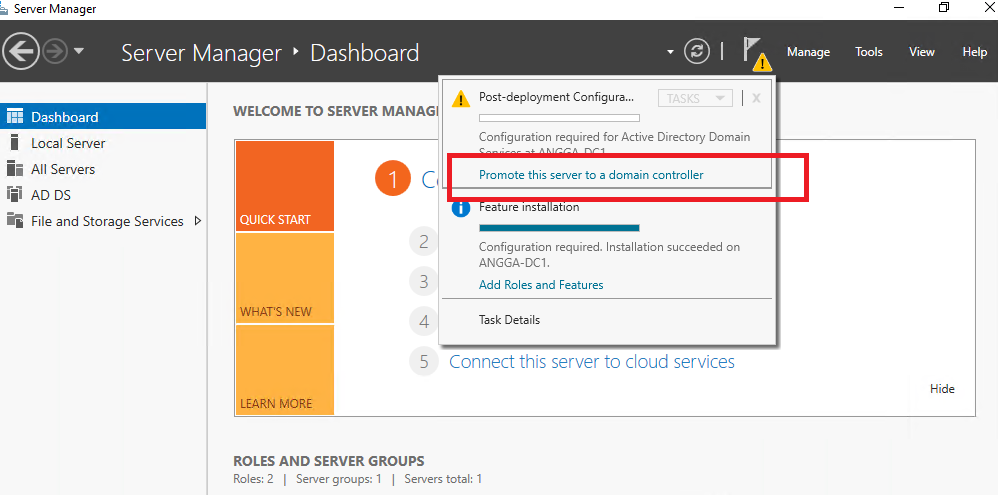
2. In the “Deployment Configuration” window, select “Add a new forest” as we will configure the server with new forest. and enter the root domain that you want.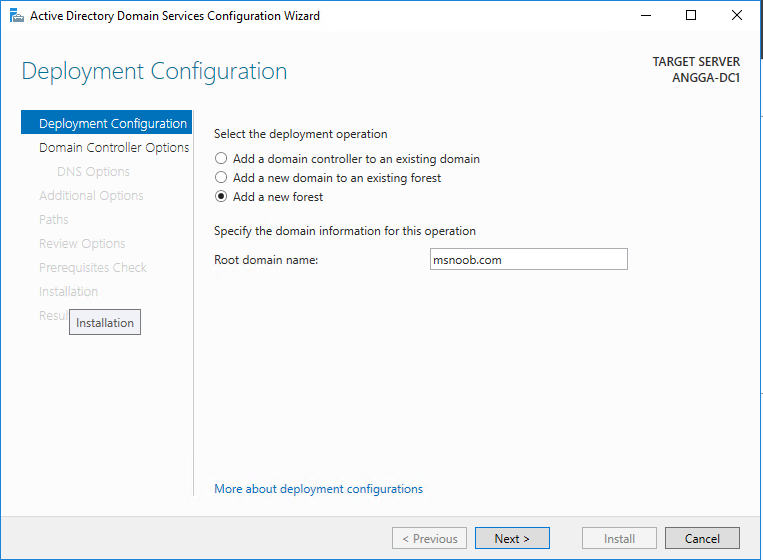
3. In the “Domain Controller Options” window, select the forest and domain functional level and enter the password for DSRM. By default, for Windows Server 2016, you can select “Windows Server 2016” as forest functional level. However, if you can’t see it in the option, you need to perform Windows Update first before configuring the server.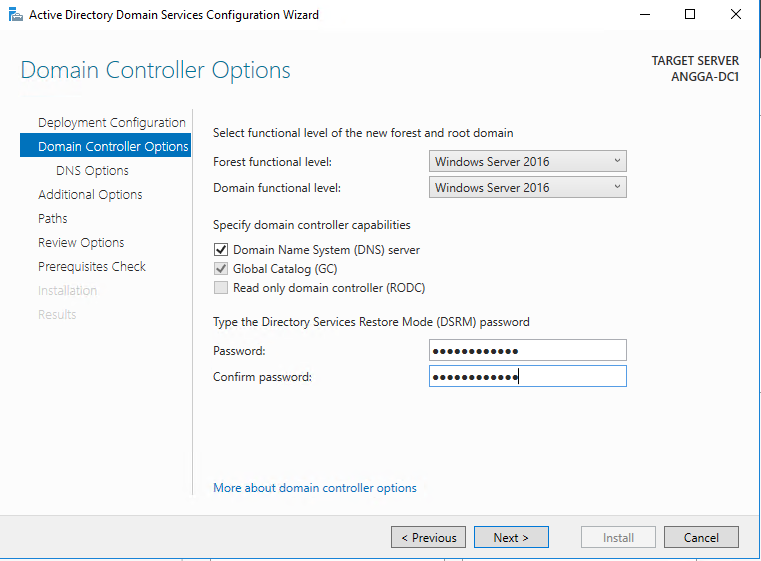
4. if your server or domain is doesn’t have DNS server role, you can skip DNS delegation setting.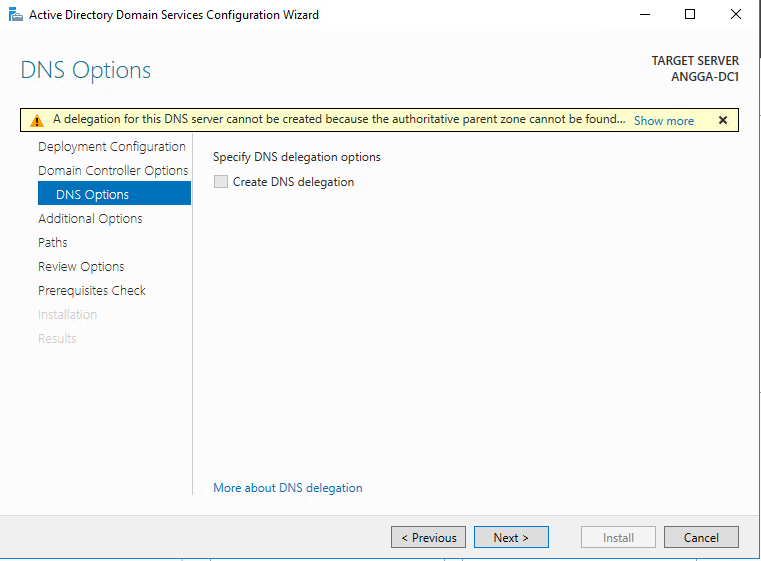
5. As an additional option, enter the NetBIOS as you wish.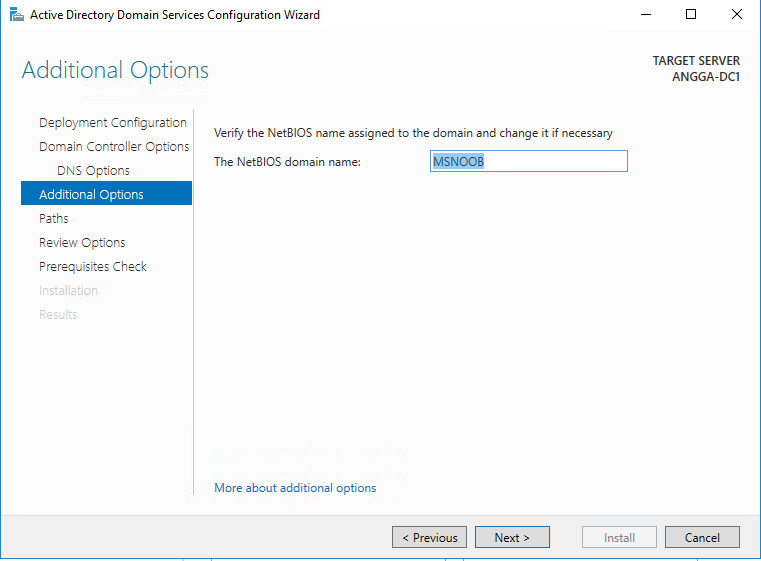
6. Next page is to define the NTDS, SYSVOL and LOG file folders. You can keep the default or define the different path for these. In this time, I would keep this setting as default. Once changes are done, click next to continue.
7. Next page will give the option to review the configuration changes. If everything okay you can click next to proceed or otherwise can go back and change the settings.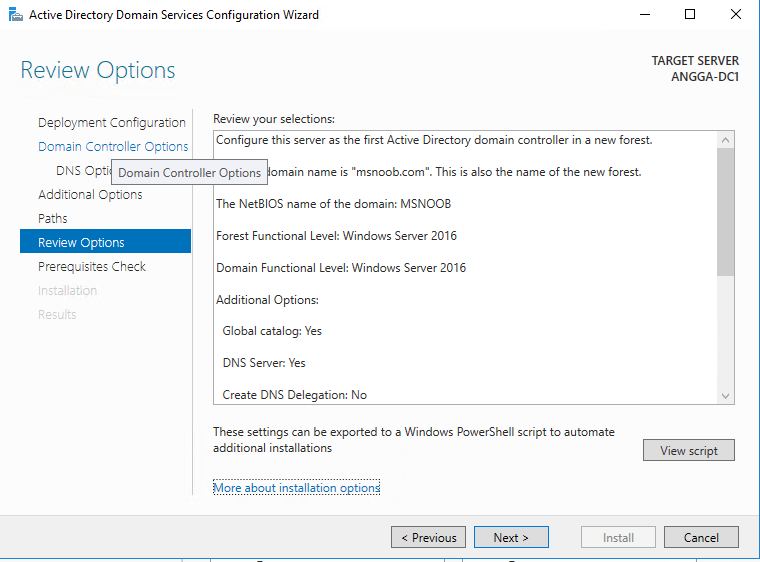
8. In the next window, it will do a prerequisite check. If it’s all good it will enable the option to install. Click on install to begin the installation process. For your information, the server will restart automatically, so I would suggest saving all your work before promoting the Active Directory.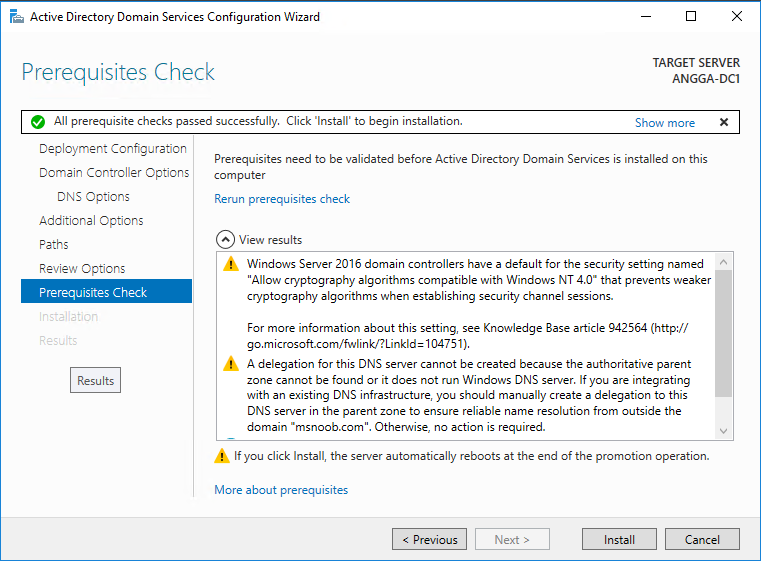
Using PowerShell
1. Open PowerShell with Administrator permission.
2. Run the following command to promote the server to the new forest. You may need to adjust the configuration (domain name/NetBIOS) with yours.
Import-Module ADDSDeployment
Install-ADDSForest `
-CreateDnsDelegation:$false `
-DatabasePath "C:\Windows\NTDS" `
-DomainMode "WinThreshold" `
-DomainName "msnoob.com" `
-DomainNetbiosName "MSNOOB" `
-ForestMode "WinThreshold" `
-InstallDns:$true `
-LogPath "C:\Windows\NTDS" `
-NoRebootOnCompletion:$false `
-SysvolPath "C:\Windows\SYSVOL" `
-Force:$true

Pingback: Setting up Active Directory in Windows Server 2016 part 1