In this time, we will configure the DHCP failover on Windows Server. DHCP Failover is a feature on the Windows DHCP server to ensure the High Availability of DHCP server for the enterprise network. The two servers in a failover relationship share lease information including reservations, scope options, exclusion, policies, and filters.
DHCP Failover Mode
DHCP failover relationship mode is created in one of the following two modes.
- Hot Standby mode
- Load Balance Mode
In hot standby mode, primary and secondary DHCP servers in a failover relationship work in
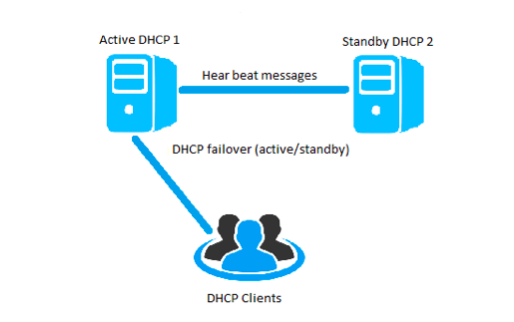
In load balance mode, both primary DHCP server and secondary DHCP server work in active-active mode and provide an IP address configuration to client computers simultaneously. The client requests are load balanced and shared among two DHCP servers.
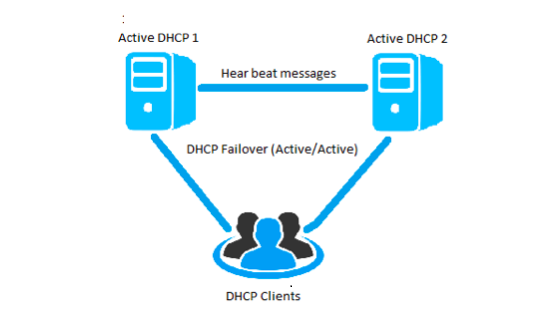
DHCP failover in Windows Server 2016 has following two limitations.
1. It can support only two DHCP servers in
2. The failover relationship doesn’t support IPv6 scope.
Before we continue, you need to install the DHCP Role on the windows server and configure at least one DHCP Scope on the first DHCP server.
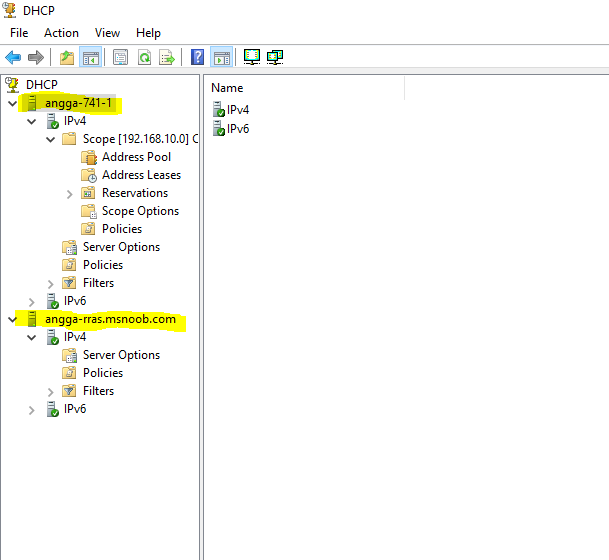
Configure DHCP Failover
Step 1. Open DHCP console on your primary server, right-click on the scope that you want to configure for DHCP failover and then click Configure Failover…

Step2. Select which scope that you want to configure for DHCP Failover.
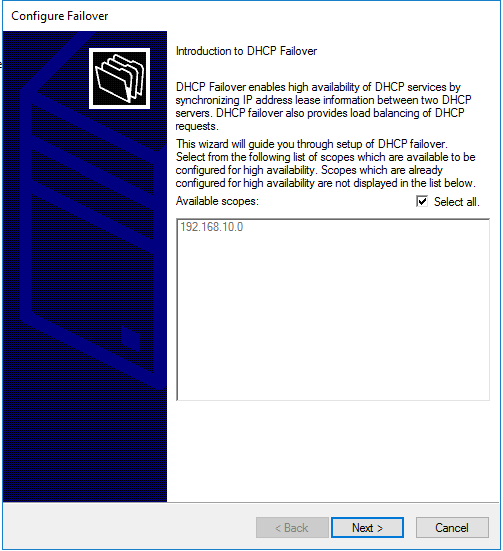
Step 3. Type the host name or IP address of the partner server. You can also select from the registered/authorized DHCP Server in ADDS.
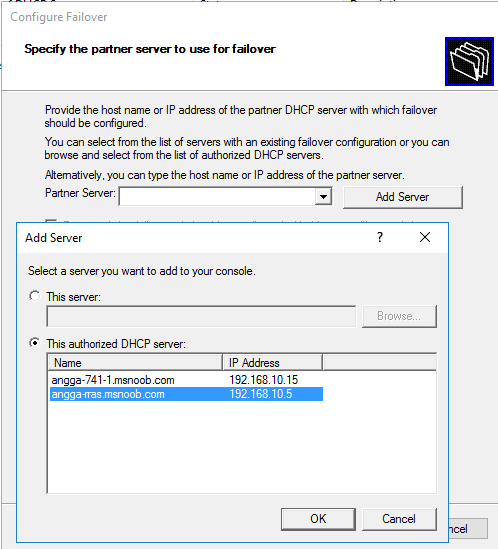
Step 4. Select the DHCP Replication mode detail.
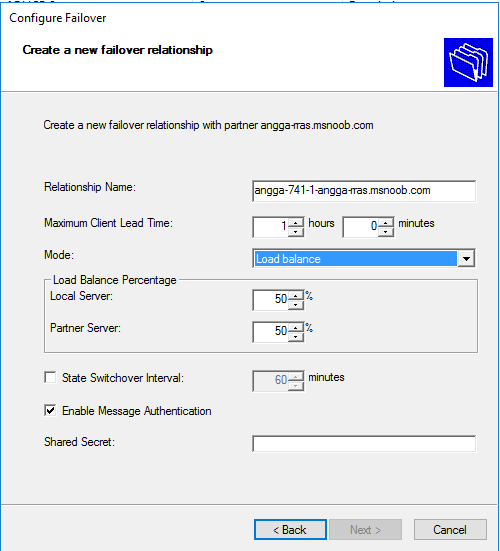
Step 5. Review the configuration and click finish to run the DHCP Failover.
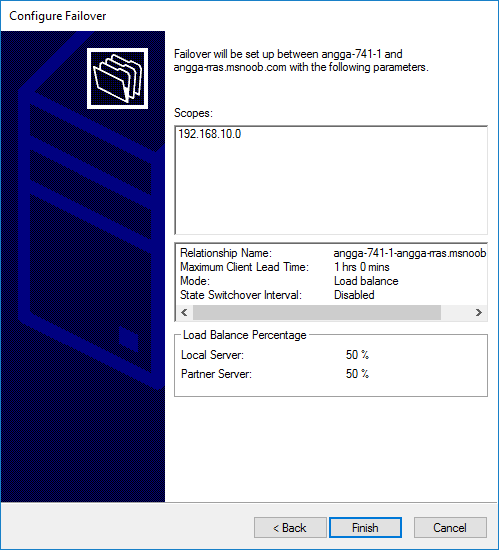
Step 6. DHCP Failover setup process.
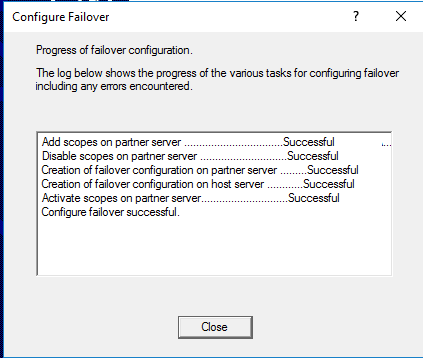
After the process is done. You can verify and see the scope that you configure for DHCP failover on the pair server.
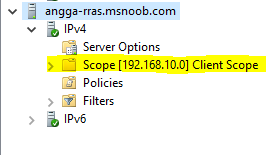
We hope this article helped you learn how to Configure the DHCP Failover on

