What is DHCP
Dynamic Host Configuration Protocol (DHCP) is an IP standard designed to reduce the complexity of administering address configurations by using a server computer to centrally manage IP addresses and other related configuration details used on your network. Before you install and configure the DHCP server, make sure you have set the static IP on the DHCP server computer.
Below are the steps to install DHCP server:
Using Server Manager GUI
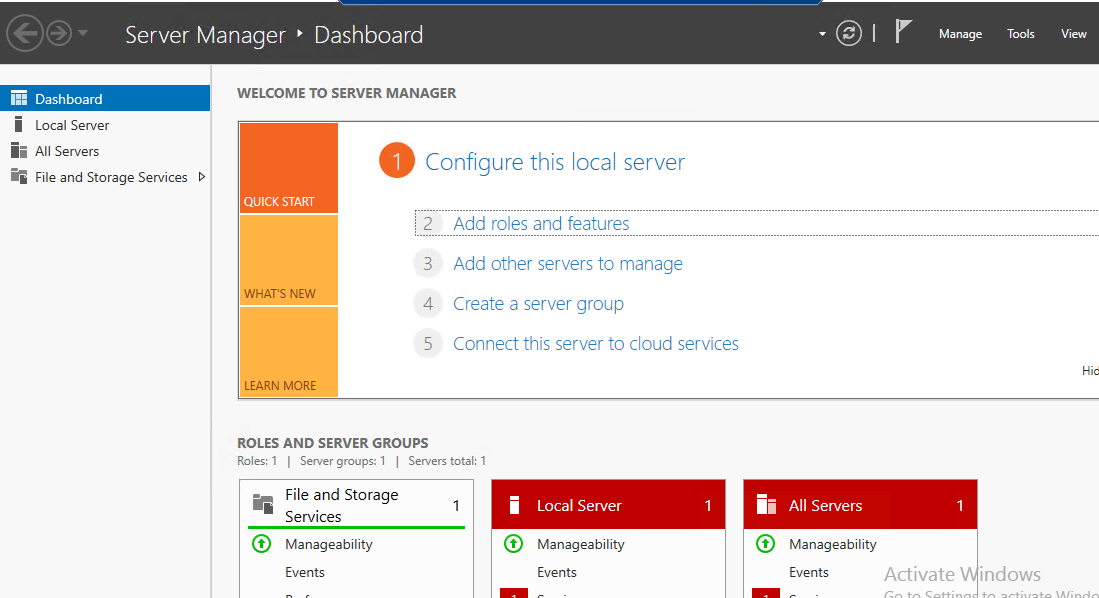
1. Open Server Manager and click Add roles and features.
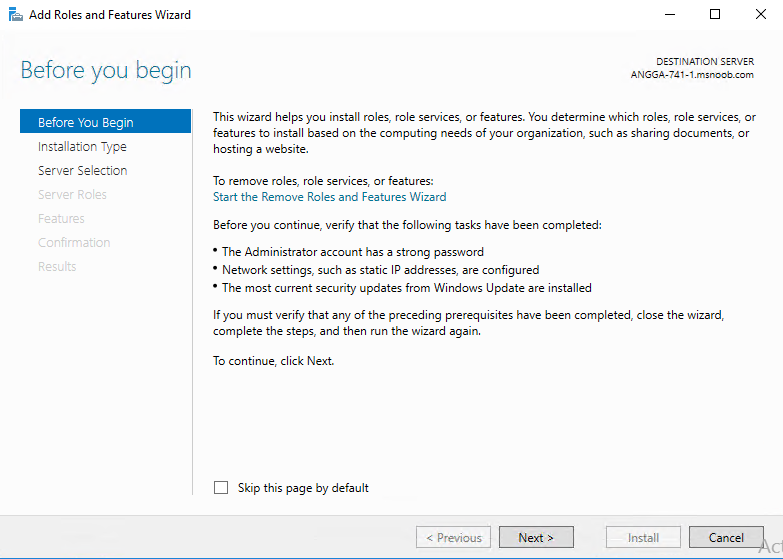
2. Click Next to start the Role and Feature Wizard.
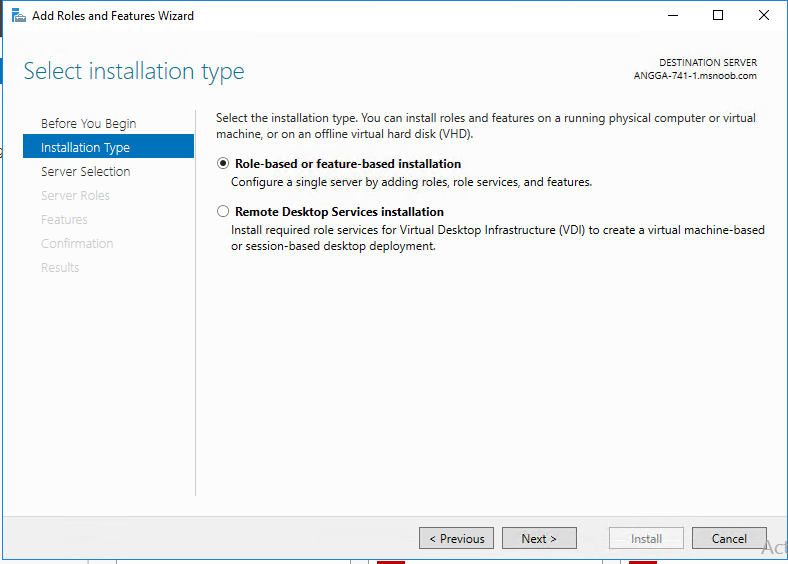
3. Choose Role-based or feature-based installation and click Next.
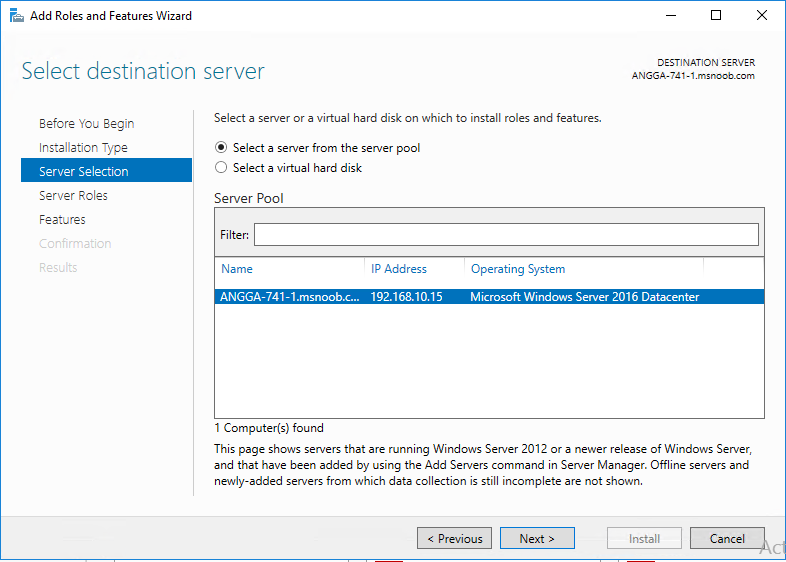
4. Choose the server on which you want to configure DHCP and click Next.
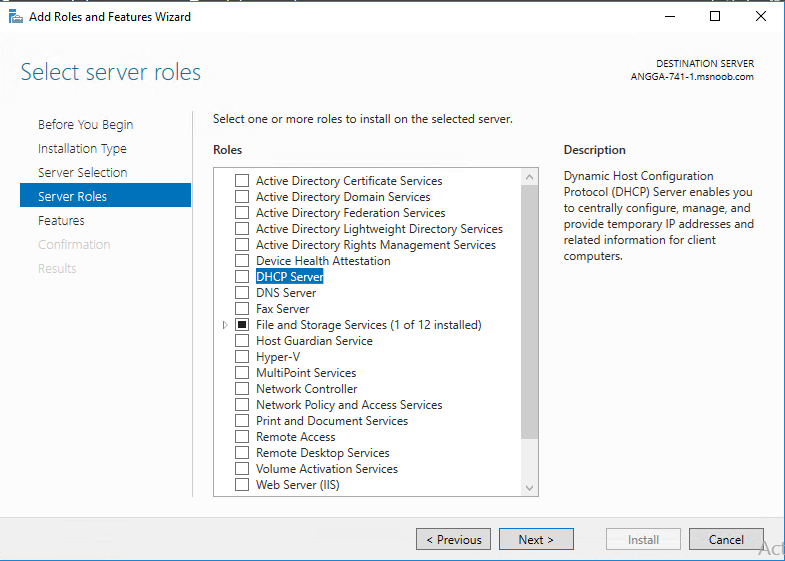
5. Choose DHCP from server roles. As soon as you choose DHCP, a new window appears. Click Add Features.
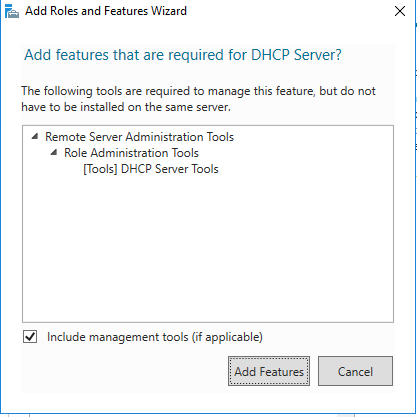
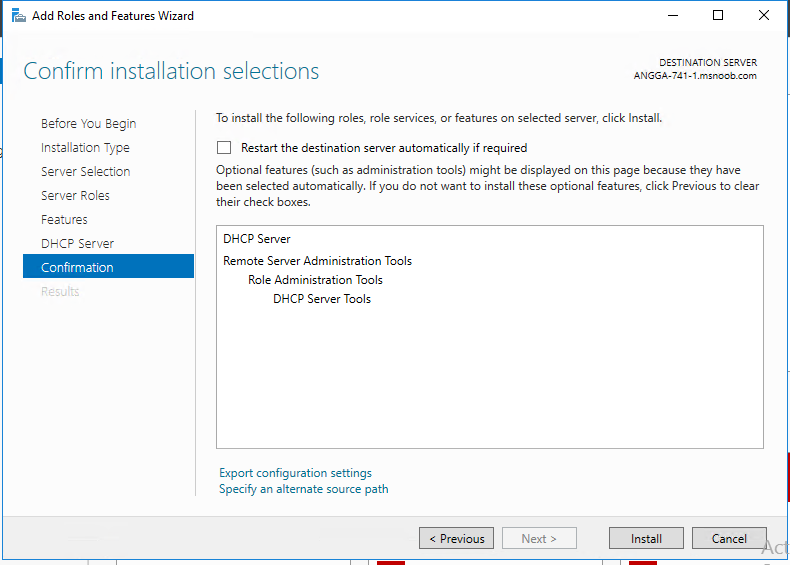
6. Click next until Confirmation Page and then click install.
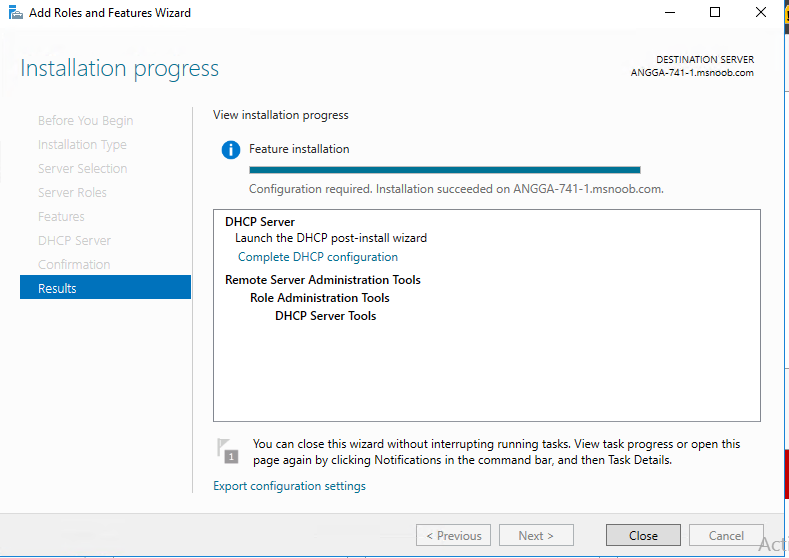
7. After the installation has been finished, you need to configure the DHCP authorization. On the screen below, click “Complete DHCP configuration” link.
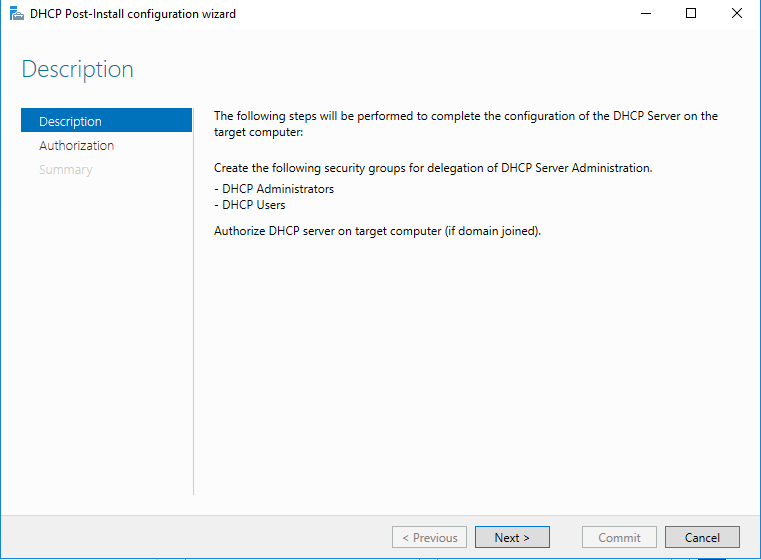
8. In this steps, you need to create two security groups on ADDS named DHCP Administrators and DHCP Users. Click Next to continue with the DHCP Post-Install Wizard.
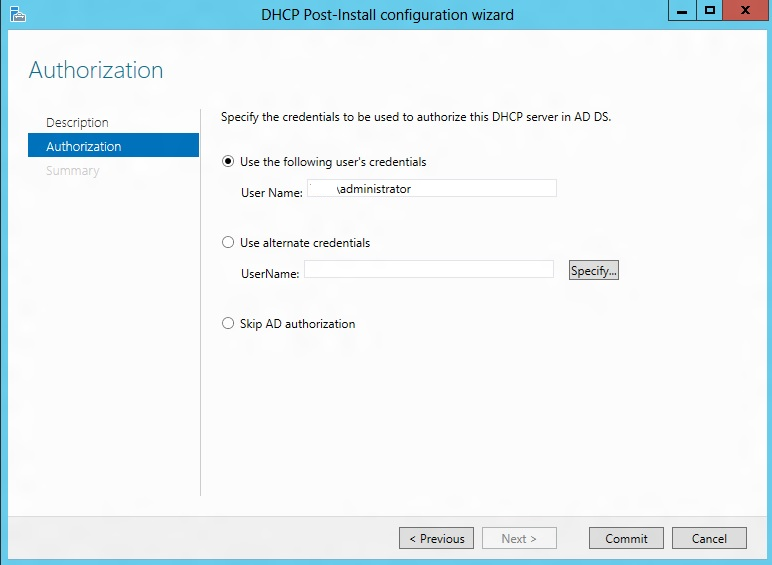
9. Specify the credentials to be used to authorize in ADDS.
Why you need the DHCP server authorization?
DHCP communication typically occurs before any user or computer authentication. Therefore, because the DHCP protocol is based on IP broadcasts, an unknown DHCP server can provide invalid information to clients. You can avoid this by authorizing the server.
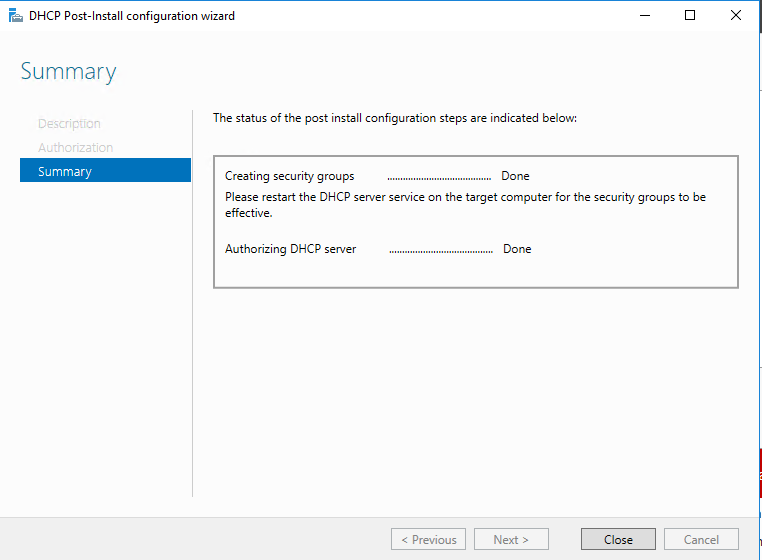
10. Click Close and you are done with configuring DHCP.
Using PowerShell
Open PowerShell as Administrator and run the command below
Add-WindowsFeature –IncludeManagementTools DHCPTo perform post-installation task, run the command below on PowerShell.
Create security groups:
Netsh DHCP Add SecurityGroupsRestart the service.
Restart-Service DHCPServerAuthorize the DHCP server in AD DS
Add-DHCPServerinDC

Pingback: Configure DHCP failover on Windows Server - MSNoob