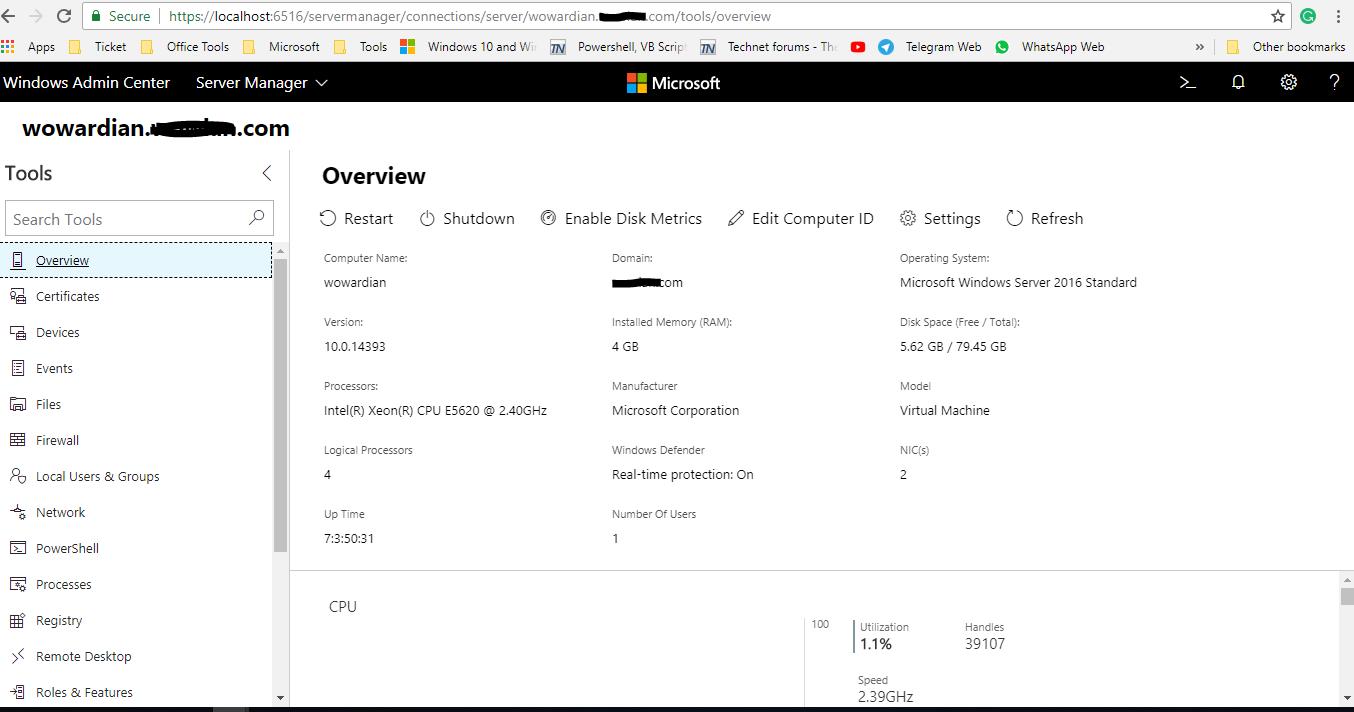As you may know, Microsoft has launched
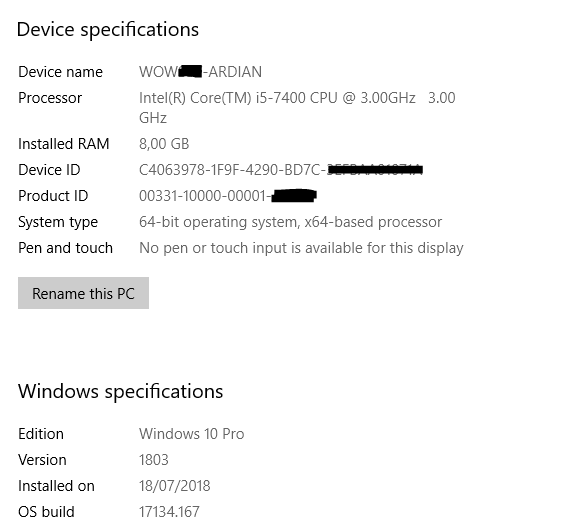
Download the Windows Admin Center
Go to the Microsoft website to download the Windows Admin Center installation file on your computer. Next, move the file to the server you are about to install.
Install Windows Admin Center
Installing Windows Admin Center on Windows 10 is a very easy task as the wizard guides us through all the steps. Let’s start.
In the first step, select I accept the terms in the License Agreement and click Next to continue.
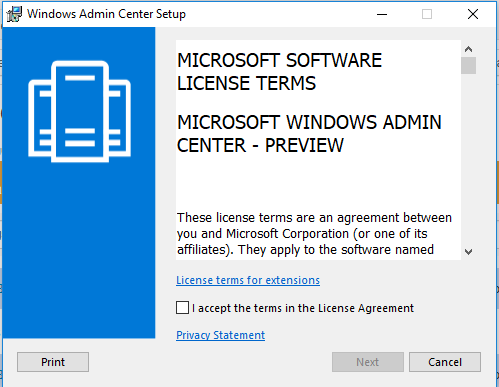
Select whether or not to use Microsoft Update to check your WAC updates and click Next to continue
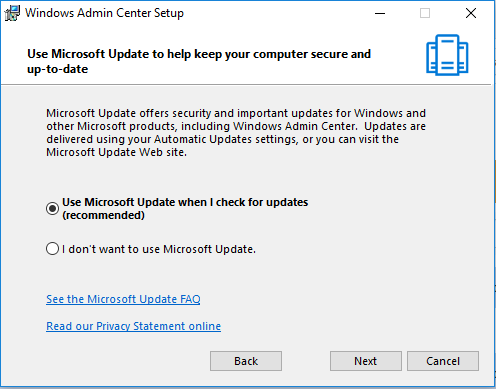
Choose whether WAC will have access to change TrustedHosts settings and create a desktop shortcut to open WAC in the default browser. You can change the port that will be used by Windows Admin Center. Click Next to continue.
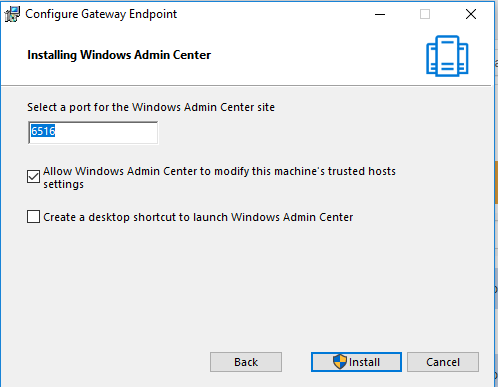
The installation is in progress.
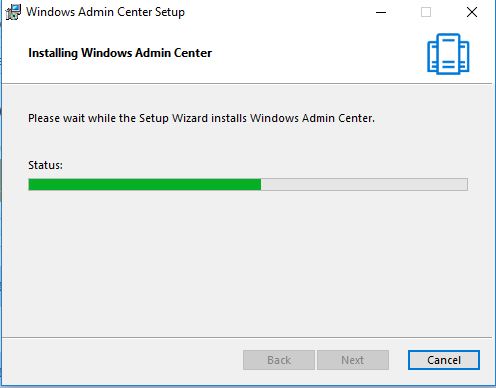
Finally, click Finish to complete the Windows Admin Center installation process
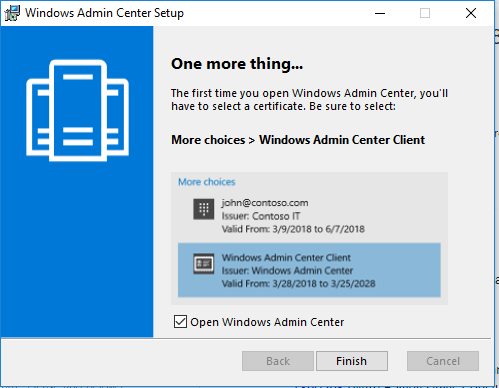
Configuring Windows Admin Center
Once the installation is complete, you are now ready to connect to the WAC administration page through your browser. For the first time, you will need to select the SSL Certificate or generate a new one.
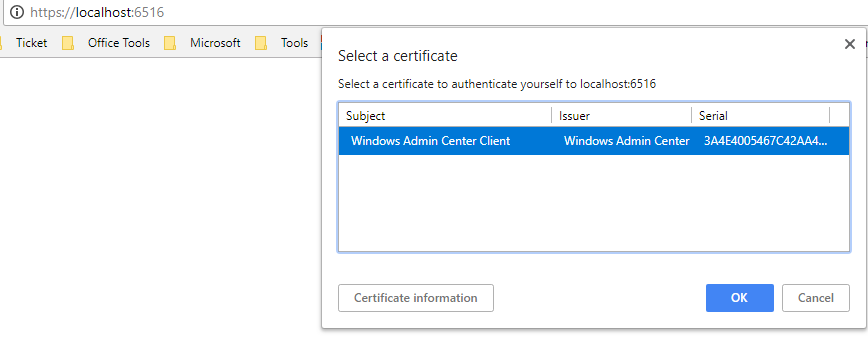
After that, you can add the server that you want to manage through Windows Admin Center on the right panel.
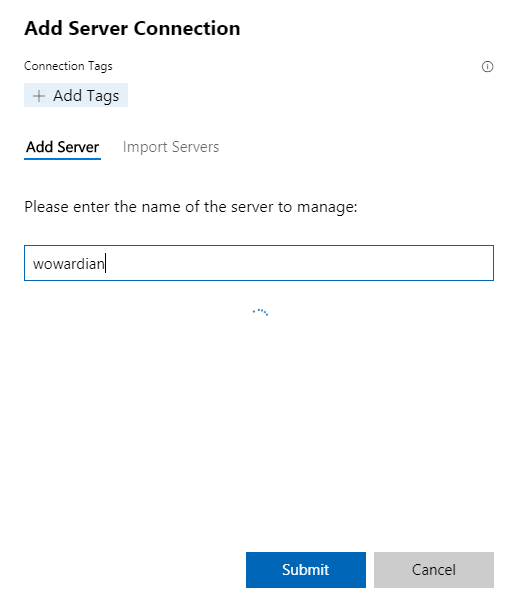
Finally, you can click on the server that you want to manage.
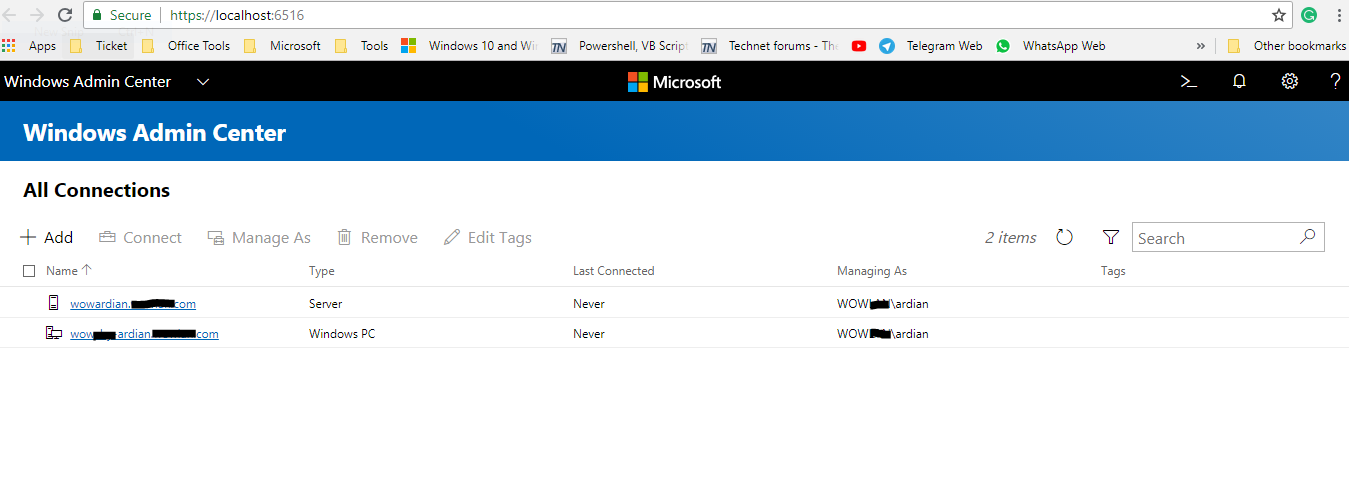
For more information about