This post will show you how to use the SQL Server Configuration Manager to change the start up option of SQL Service and to change the service account for SQL Server Database Engine, SQL Server Agent, SQL Server Browser and for the other SQL Server services.
Before you continue, there are two limitations and restrictions as below:
Clustered servers
Changing the service account that is used by SQL Server or SQL Server Agent must be performed from the active node of the SQL Server cluster.
When running on Windows Server 2008 (in a non-default configuration using Domain groups), changing the service account that is used by SQL Server or SQL Server Agent requires SQL Server Configuration Manager to stop SQL Server by taking the resource groups offline
SKU Upgrade ( SQL Server Express to non-Express SKU)
During SQL Server Express installation, the SQL Server Agent service is configured to use the Network Service account but disabled. SQL Server Configuration Manager can change the account assigned for the SQL Server Agent service but the service cannot be enabled or started. After SKU upgrade from SQL Server Express to non-Express, the SQL Server Agent service is not automatically enabled
To change the SQL Server service startup account
- On the Start menu, point to All Programs, point to Microsoft SQL Server 2017, point to Configuration Tools, and then click SQL Server Configuration Manager.
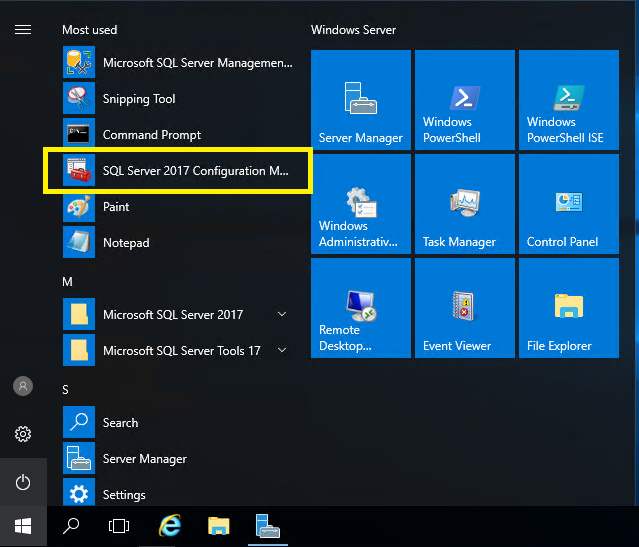
- In SQL Server Configuration Manager, click SQL Server Services.
- In the details pane, right-click the name of the SQL Server instance for which you want to change the service startup account, and then click Properties.
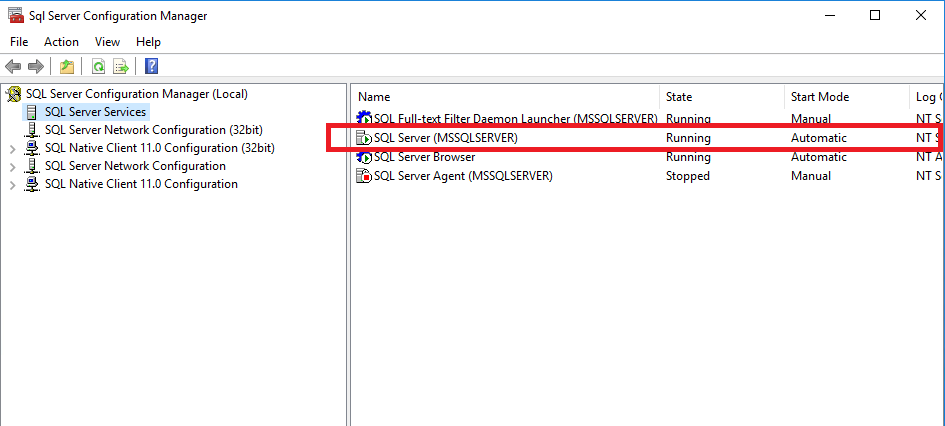
- In the SQL Server <instancename> Properties dialog box, click the Log On tab, and select a Log on as account type.
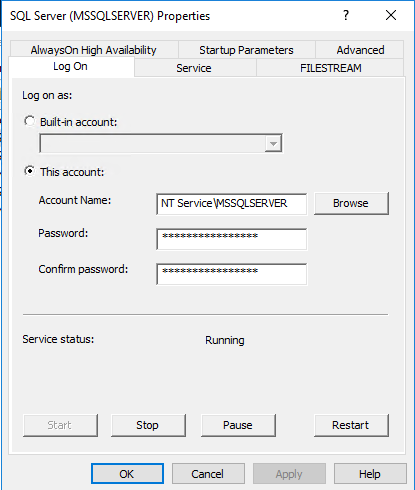
- After selecting the new service startup account, click OK.
- A message box asks whether you want to restart the SQL Server service.
- Click Yes, and then close SQL Server Configuration Manager.
We hope this article helped you learn how to Change the SQL Server service account. If you liked this article, then please share

